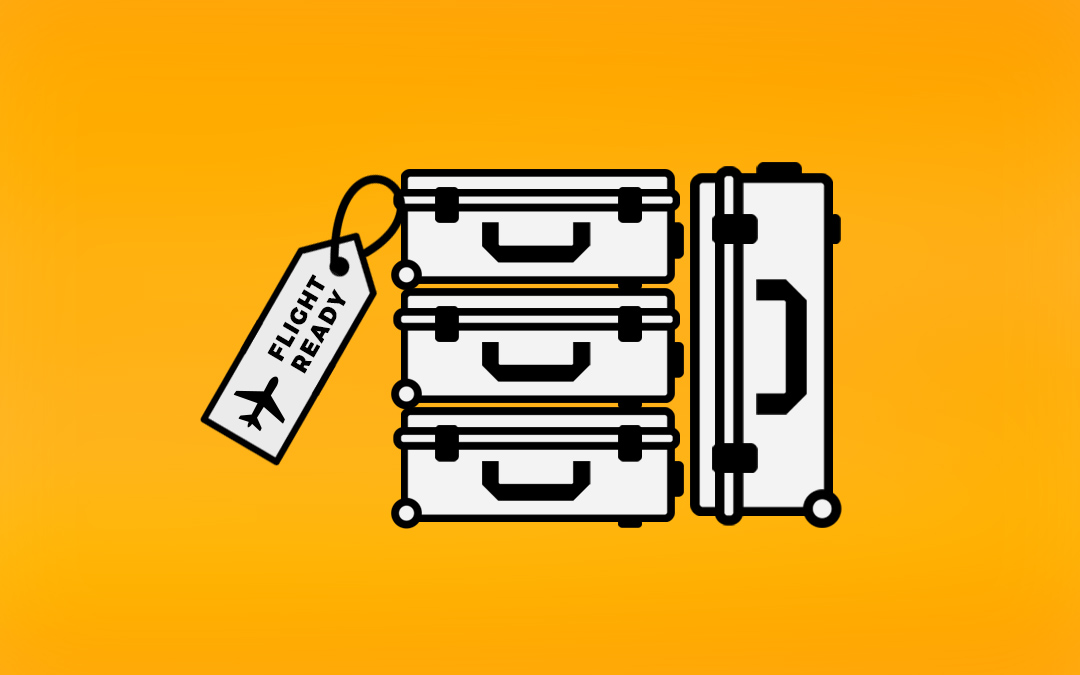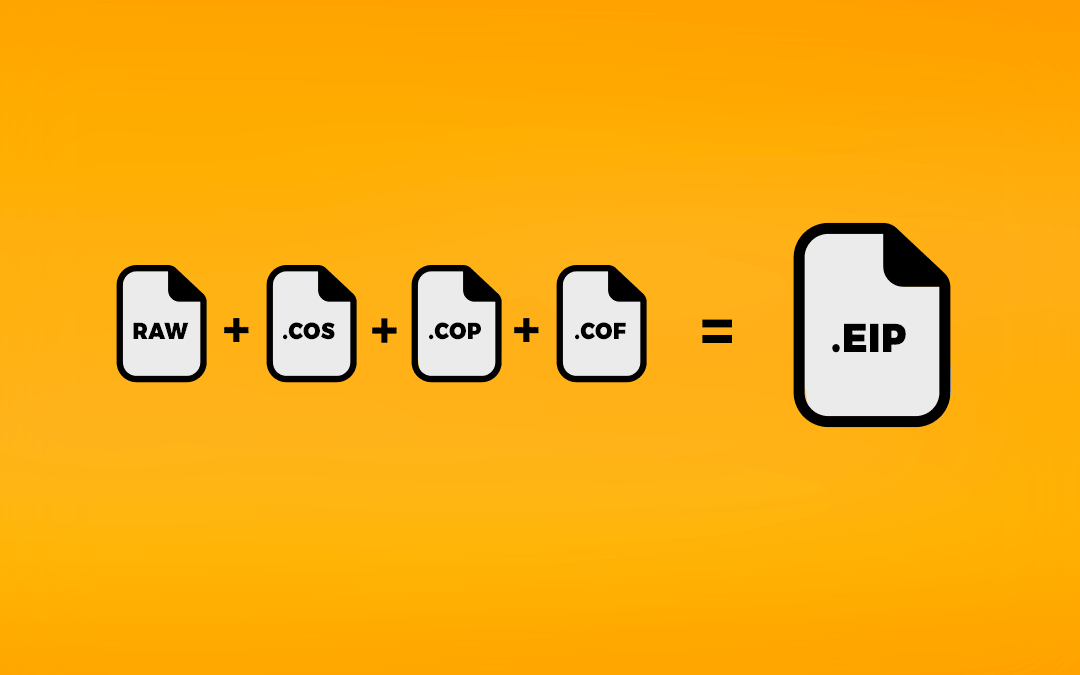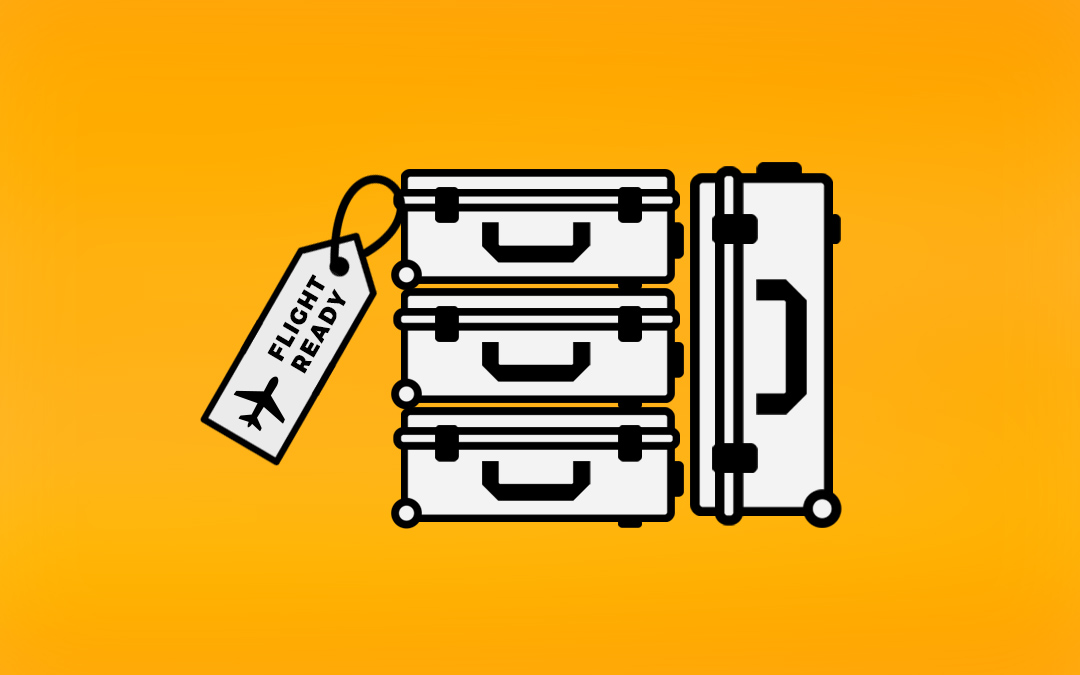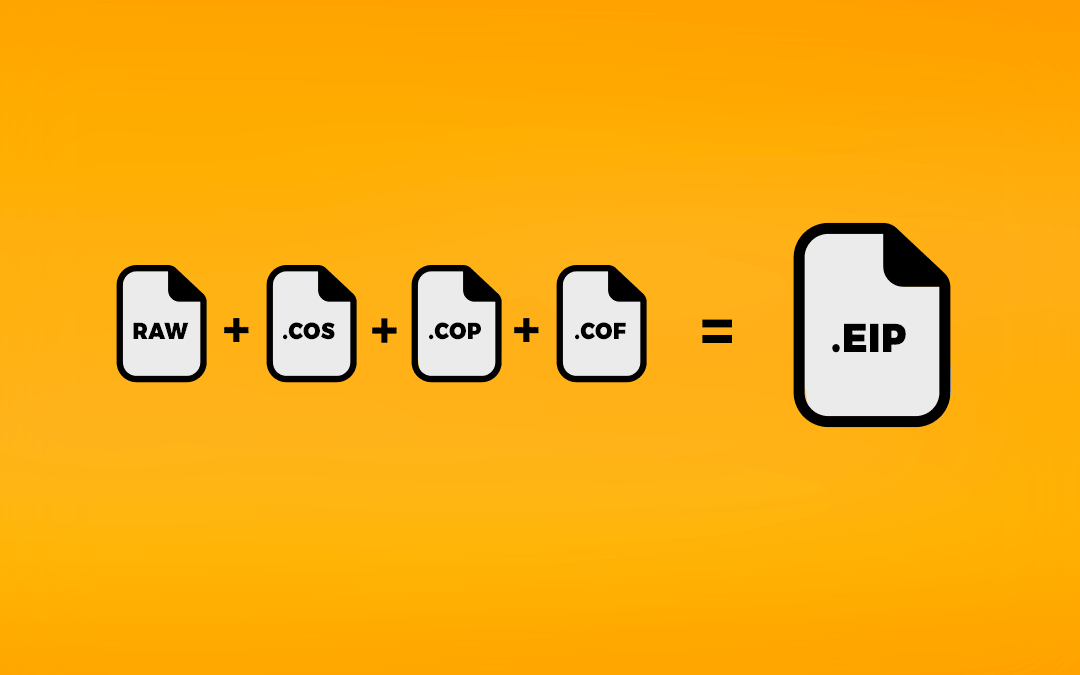If you are a professional Digital Operator and work with teams from all over the world, you might find yourself onset with the need to change the language settings of Capture One. This might be the case if you are using your own kit and want the photographer to be able to tweak a look on their own terms or because you need to change the language setting of the Japanese photographer's laptop to a language you are a little more advanced in.
For this, you can either do it by hand in the app settings or use a short terminal command. To change the language, you can use one of these methods.
A) In Mac OS X go to System Preferences -> Language & Region -> Apps.
Hit ‚+ ', Add the Capture version you want to trigger, and change the language.
After restarting Capture One, the new language setting will apply.

B) If you need to change the language settings more often than you are happy to follow those steps by hand, the following method might be for you. For this one, you just need to drop a one-line command into Terminal and hit enter. Of course, this could also be saved as an executable apple script that can be set to a shortcut to make it even quicker to change languages.
In ‚terminal' enter the following
defaults write com.captureone.captureoneXX AppleLanguages '(LL)'

Make sure to target the correct Capture One version by changing the XX to the correct build. (Capture One 23 = 16, 22 = 15, 21 = 14)
To trigger the desired language replace the LL with the correct language code according to the ISO 639-1. (List)
(E.g. en=english, de=german, fr=french, …)
To finish it up, you just need to restart Capture One and you are good to go.

If you are a professional Digital Operator and work with teams from all over the world, you might find yourself onset with the need to change the language settings of Capture One. This might be the case if you are using your own kit and want the photographer to be able to tweak a look on their own terms or because you need to change the language setting of the Japanese photographer's laptop to a language you are a little more advanced in.
For this, you can either do it by hand in the app settings or use a short terminal command. To change the language, you can use one of these methods.
A) In Mac OS X go to System Preferences -> Language & Region -> Apps.
Hit ‚+ ', Add the Capture version you want to trigger, and change the language.
After restarting Capture One, the new language setting will apply.

B) If you need to change the language settings more often than you are happy to follow those steps by hand, the following method might be for you. For this one, you just need to drop a one-line command into Terminal and hit enter. Of course, this could also be saved as an executable apple script that can be set to a shortcut to make it even quicker to change languages.
In ‚terminal' enter the following
defaults write com.captureone.captureoneXX AppleLanguages '(LL)'

Make sure to target the correct Capture One version by changing the XX to the correct build. (Capture One 23 = 16, 22 = 15, 21 = 14)
To trigger the desired language replace the LL with the correct language code according to the ISO 639-1. (List)
(E.g. en=english, de=german, fr=french, …)
To finish it up, you just need to restart Capture One and you are good to go.