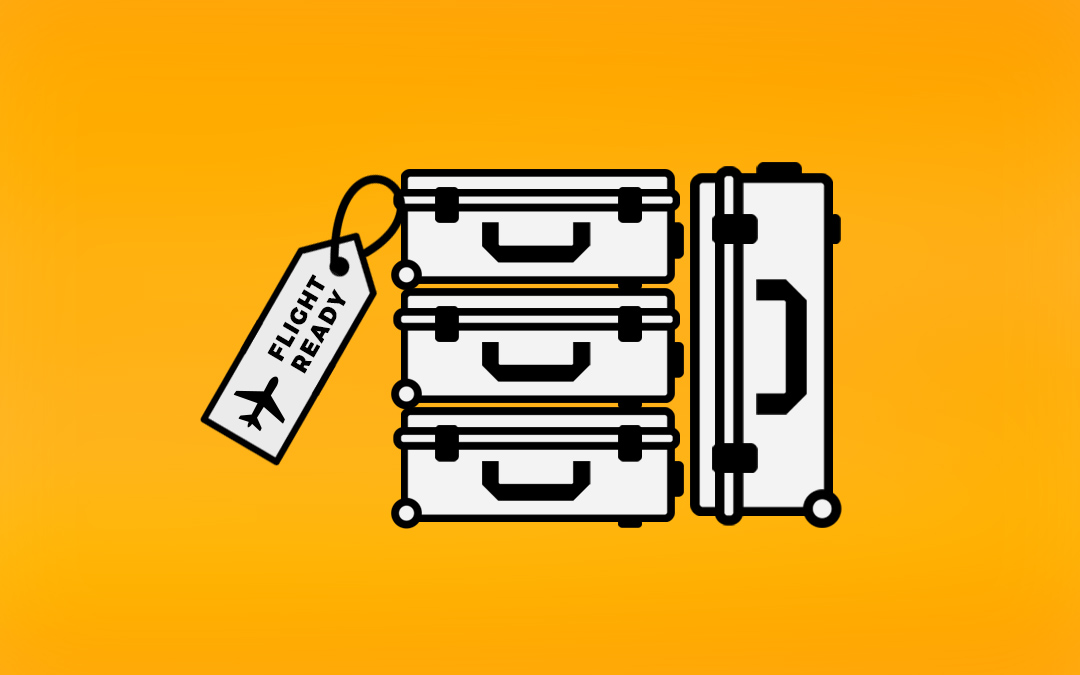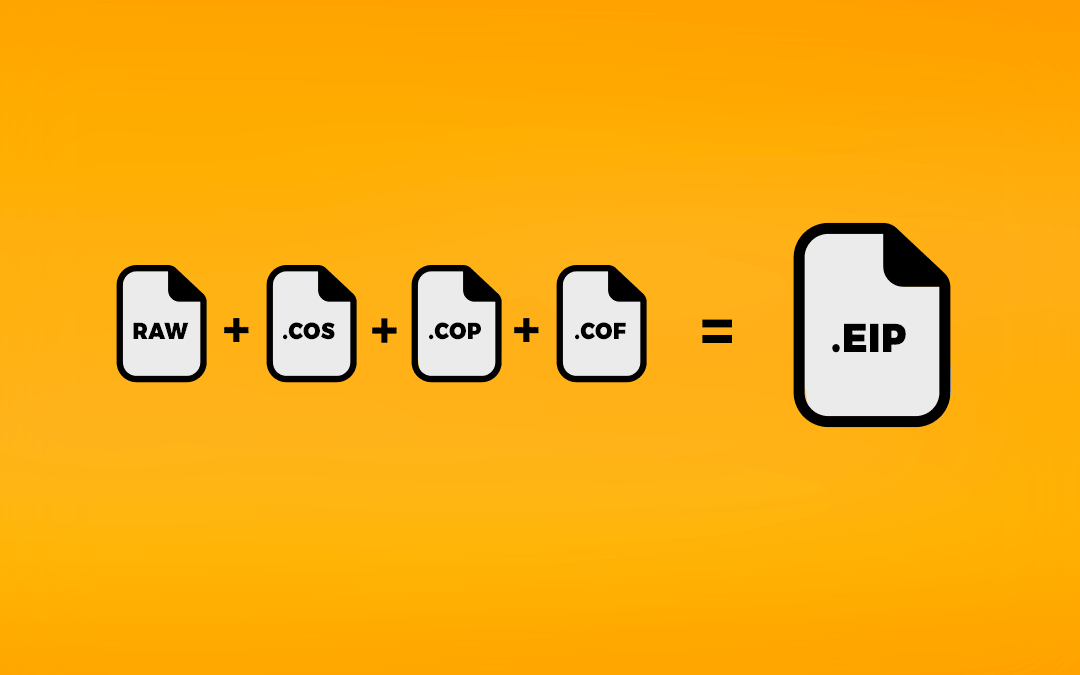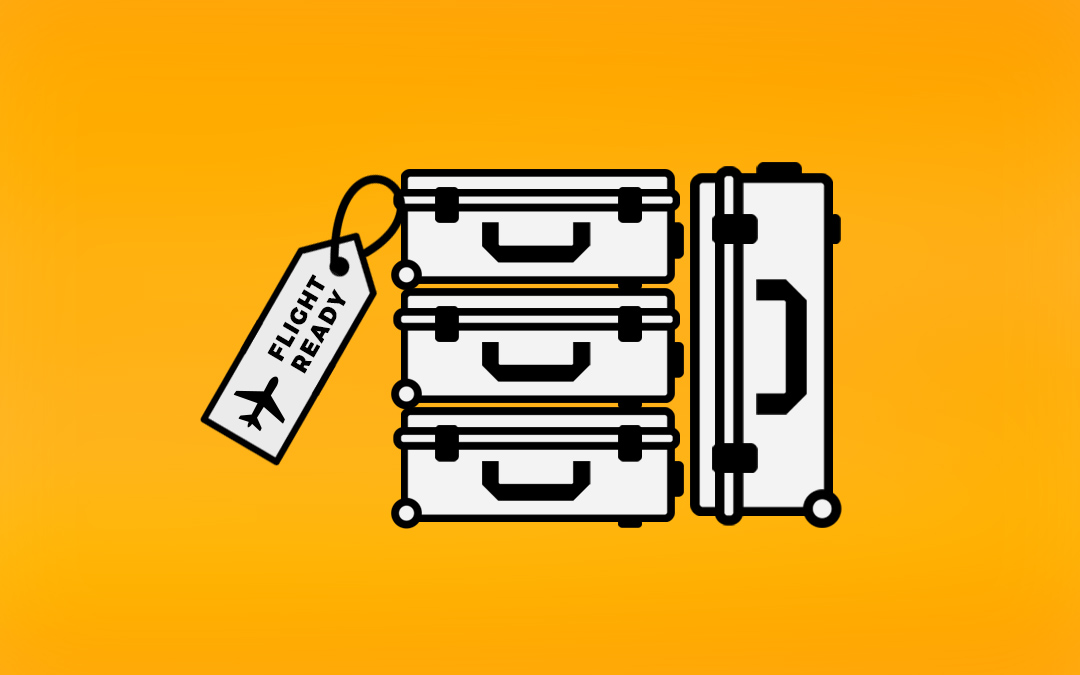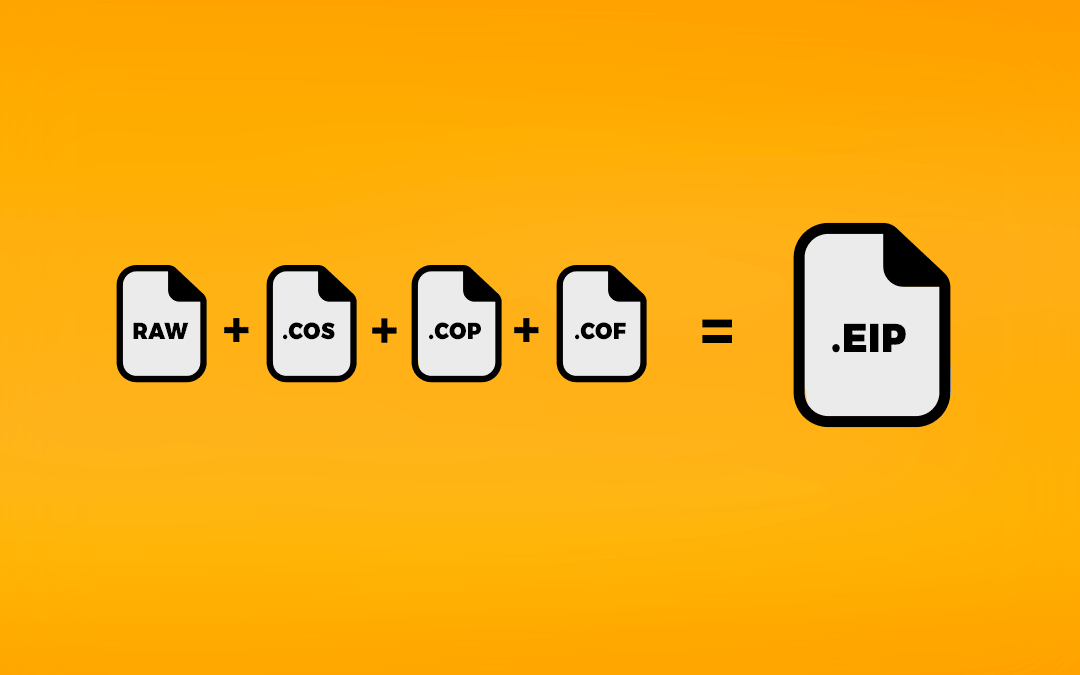Capture One automatically generates sidecar files that embed your settings(.cos), a preview image(.cop) and a focus mask(.cof). These files will be saved to a 'CaptureOne' subfolder within your selected capture folder linking to the RAW Files.
In Capture One there is an option to pack all these subfiles into one combined single .eip file. You can either pack single selected images under 'Image > Pack as EIP' or tick a box in the settings tab to automatically generate .EIP Files while tethering or importing.

Having packed .eip files is very handy for sending single images to postproduction with everything needed to get to work without the need to hand over the whole session folder. Some clients require ElP's of every single image when delivering a project which is not unusual.
On this note, let us give you one pro digi-tip. Do not select „Pack as EIP when capturing“ in Capture One when using backup software like Chronosync to finish your client's hard drives. This is especially relevant for regular backups to slow hdd drives. (Looking at you basic Lacie drive 😉)
And here is why:
By enabling that option Capture One will pack the .cos, .cop, .cof and RAW file for every image into one single .eip file. Therefore, if you make ANY change in capture one (say, starring an image or adjusting exposure. Your backup software will replace the ENTIRE EIP file on the backup every single time you make any small change. With some modern cameras, each EIP file can be in excess of 150MB. This can lead to super long backup times and massive archive folders, potentially causing you to run out of drive space.
With a normal non-EIP workflow, the RAW file stays intact on the backup drive and any changes are synced via the much much smaller .cos files. Thats the reason we would advise converting all of your EIP files at the end of the day/job on the client drive rather than on the internal and re-syncing.
This approach seems counterintuitive but will save you a ton of time and potential headaches.
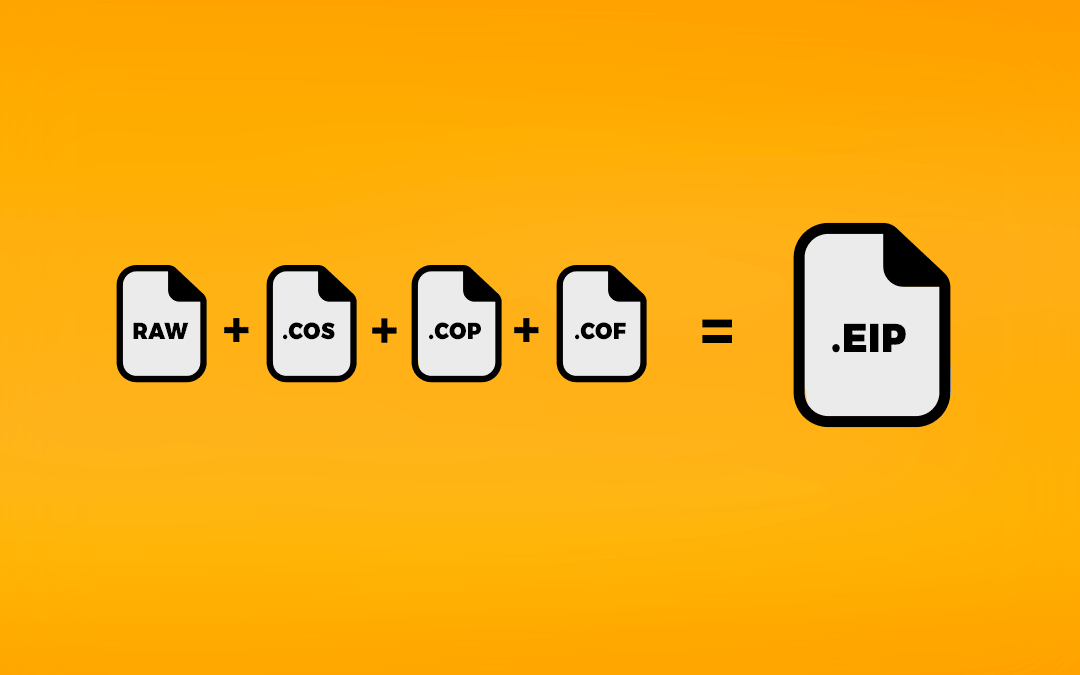
Capture One automatically generates sidecar files that embed your settings(.cos), a preview image(.cop) and a focus mask(.cof). These files will be saved to a 'CaptureOne' subfolder within your selected capture folder linking to the RAW Files.
In Capture One there is an option to pack all these subfiles into one combined single .eip file. You can either pack single selected images under 'Image > Pack as EIP' or tick a box in the settings tab to automatically generate .EIP Files while tethering or importing.

Having packed .eip files is very handy for sending single images to postproduction with everything needed to get to work without the need to hand over the whole session folder. Some clients require ElP's of every single image when delivering a project which is not unusual.
On this note, let us give you one pro digi-tip. Do not select „Pack as EIP when capturing“ in Capture One when using backup software like Chronosync to finish your client's hard drives. This is especially relevant for regular backups to slow hdd drives. (Looking at you basic Lacie drive 😉)
And here is why:
By enabling that option Capture One will pack the .cos, .cop, .cof and RAW file for every image into one single .eip file. Therefore, if you make ANY change in capture one (say, starring an image or adjusting exposure. Your backup software will replace the ENTIRE EIP file on the backup every single time you make any small change. With some modern cameras, each EIP file can be in excess of 150MB. This can lead to super long backup times and massive archive folders, potentially causing you to run out of drive space.
With a normal non-EIP workflow, the RAW file stays intact on the backup drive and any changes are synced via the much much smaller .cos files. Thats the reason we would advise converting all of your EIP files at the end of the day/job on the client drive rather than on the internal and re-syncing.
This approach seems counterintuitive but will save you a ton of time and potential headaches.